Add a Contact
How to Add a Contact to your database.
Option 1 - At the Kiosk
A contact can enter their phone number on the Tab King Rewards Kiosk to sign up to receive messages from your account. If you don't have your Kiosk set up yet, see How to Register and Activate A Rewards Kiosk.
Option 2 - Using a Key Word
A contact can text your KEYWORD to 52572.
Option 3 - Add one Contact Admin
-
Log in to the Admin Portal to access your account.
-
On the lefthand side of the screen, select Contacts.

-
Select Add Contact.

-
Enter Member Information.

-
If you have Custom Target Groups, add your new member to any Custom Groups you would like for them to be a part of.
-
Select Create.

Option 4 - Upload a CSV File
- Prepare a file with a list of your contact or download and fill out our Excel Template. Ideally, your file will include the following columns:
- Phone Number
- First Name
- Last Name
- Birthday
- In the Contacts section, select Import Contacts and Upload your file.
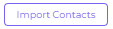
- Select which columns contain your contacts' details.
- Review the data and click Import.