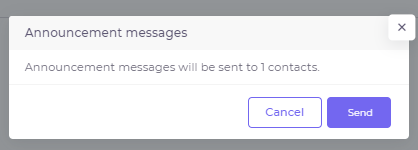Schedule and Send an Announcement
How to Schedule our or Send a text message announcement from the Admin Portal.
- Log in to the Admin Portal to access your account.
- Select the Send Now Button.
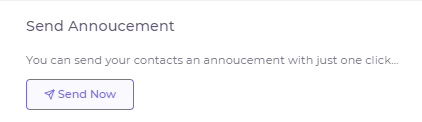
- OR On the lefthand side of the screen, under Campaigns, select Announcements.

- Click on the Create Announcement button.

- Under Announcement Settings, select Add Audience and select whom you would like your message to go to. Select All Status Groups to determine whom you would like your messages to go to.
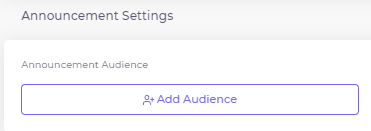
See How to Create or Edit a Custom Group. - Under Announcement Settings, if you would like to schedule out the message for the future, switch on Send Later and choose when you would like the message to go out.

- Under Announcement Message, type out the message you would like to send out.

A preview of the message will be displayed for you to see.
Note: Your account name will always be at the beginning of your text message.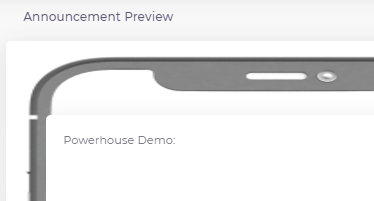
- Select Send and confirm.