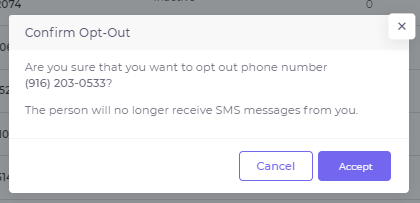Managing your Contacts
How to add, manage, and opt-out a contact to your database.
Table of Contents
Opt-In or Add a Contact
There are currently four ways a contact can be added to your database.
Option 1 - At the Kiosk
A contact can enter their phone number on the Tab King Rewards Kiosk to sign up to receive messages from your account. If you don't have your Kiosk set up yet, see How to Register and Activate A Rewards Kiosk.
Option 2 - Using a Key Word
A contact can text your KEYWORD to 52572.
Option 3 - Add one Contact Admin
-
Log in to the Admin Portal to access your account.
-
On the lefthand side of the screen, select Contacts.

-
Select Add Contact.

-
Enter Member Information.

-
If you have Custom Target Groups, add your new member to any Custom Groups you would like for them to be a part of.
-
Select Create.

Option 4 - Upload a CSV File
- Prepare a file with a list of your contact or download and fill out our Excel Template. Ideally, your file will include the following columns:
- Phone Number
- First Name
- Last Name
- Birthday
- In the Contacts section, select Import Contacts and Upload your file.
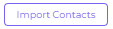
- Select which columns contain your contacts' details.
- Review the data and click Import.
Edit a Contact
Make changes or add information to a contact's profile.
-
Log in to the Admin Portal to access your account.
-
On the lefthand side of the screen, select Contacts.

- Under Actions, select Edit.

- On the contact profile page, you can see and update contact information, including adding rewards points to their account. Once you have updated the needed info, select Save.
Opt-Out a Contact
There are two ways a contact can be removed from receiving messages from your account.
Option 1 - Text STOP
- A Contact can use their cell phone to text STOP KEYWORD to 52572.
Option 2 - Remove from Admin Portal
-
Log in to the Admin Portal to access your account.
-
On the lefthand side of the screen, select Contacts.
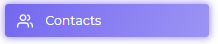
- Under Actions, select Opt Out.
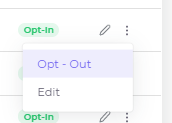
- Select Confirm.